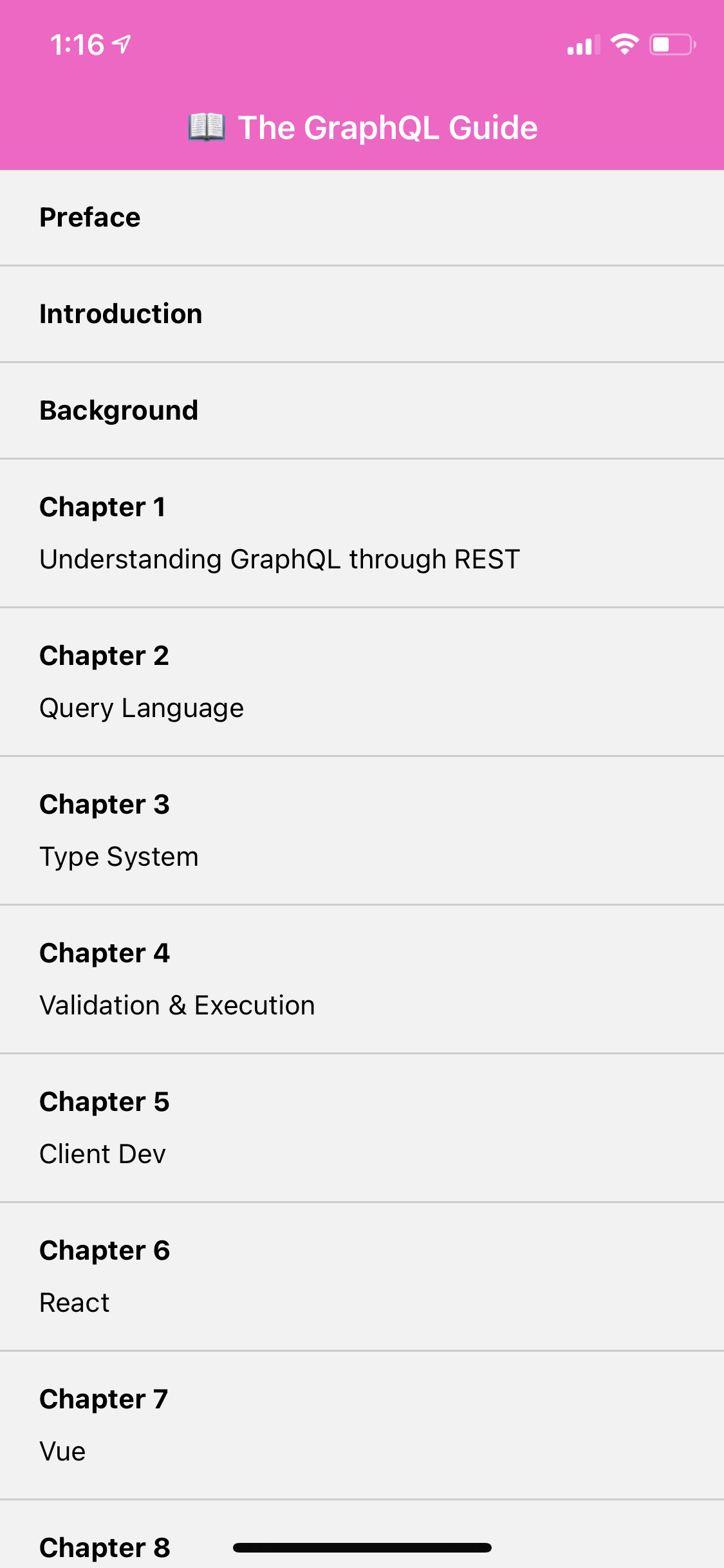Adding a screen
To view this content, buy the book! 😃🙏
Or if you’ve already purchased.
Adding a screen
If you’re jumping in here,
git checkout 1_1.0.0(tag 1_1.0.0, or compare 1...2)
When the user taps a chapter, let’s take them to a new screen that shows a list of sections. While we could edit CHAPTERS_QUERY to select chapters.sections and pass the list of sections to the next screen, let’s instead pass just the chapter info and have the next screen make a separate query for the sections.
To start, we add another screen—ChapterScreen—to the navigation:
import ChapterScreen from './src/ChapterScreen'
export default function App() {
return (
<ApolloProvider client={client}>
<NavigationContainer>
<Stack.Navigator initialRouteName="Home" screenOptions={screenOptions}>
<Stack.Screen
name="Home"
component={HomeScreen}
options={{ title: '📖 The GraphQL Guide' }}
/>
<Stack.Screen
name="Chapter"
component={ChapterScreen}
options={({
route: {
params: {
chapter: { number, title },
},
},
}) => ({
title: number ? `Chapter ${number}: ${title}` : title,
})}
/>
</Stack.Navigator>
<StatusBar style="light" />
</NavigationContainer>
</ApolloProvider>
)
}If the chapter has a number, we include “Chapter N: ” in the title. The options function assumes that when we navigate to the "Chapter" screen, we pass a chapter param. Let’s do that:
const ChapterItem = ({ chapter, onPress }) => {
...
return (
<Pressable style={styles.item} onPress={onPress}>
<Text style={styles.header}>{header}</Text>
{subheader && <Text style={styles.subheader}>{subheader}</Text>}
</Pressable>
)
}
export default ({ navigation }) => {
...
return (
<FlatList
data={data.chapters}
renderItem={({ item }) => (
<ChapterItem
chapter={item}
onPress={() => navigation.navigate('Chapter', { chapter: item })}
/>
)}
keyExtractor={(chapter) => chapter.id.toString()}
/>
)
}Each screen gets a navigation prop provided by react-navigation. When a chapter is pressed, we call navigation.navigate(), passing the chapter object as a param.
Now for the ChapterScreen:
import React from 'react'
import { View, Text, FlatList } from 'react-native'
import { gql, useQuery } from '@apollo/client'
import styles from './styles'
import Loading from './Loading'
const SECTIONS_QUERY = gql`
query Sections($id: Int!) {
chapter(id: $id) {
sections {
number
title
}
}
}
`
const SectionItem = ({ section, chapter }) => (
<View style={styles.item}>
<Text style={styles.header}>
{chapter.number}.{section.number}: {section.title}
</Text>
</View>
)
export default ({ route }) => {
const { data, loading } = useQuery(SECTIONS_QUERY, {
variables: { id: route.params.chapter.id },
})
if (loading) {
return <Loading />
}
const {
chapter: { sections },
} = data
if (sections.length === 1) {
return (
<View style={styles.centered}>
<Text>No sections</Text>
</View>
)
}
return (
<FlatList
data={sections}
renderItem={({ item }) => (
<SectionItem section={item} chapter={route.params.chapter} />
)}
keyExtractor={(section) => section.number.toString()}
initialNumToRender={15}
/>
)
}Each screen gets a route prop that contains the params. Now we can go back and forth between the home screen and individual chapter screens:
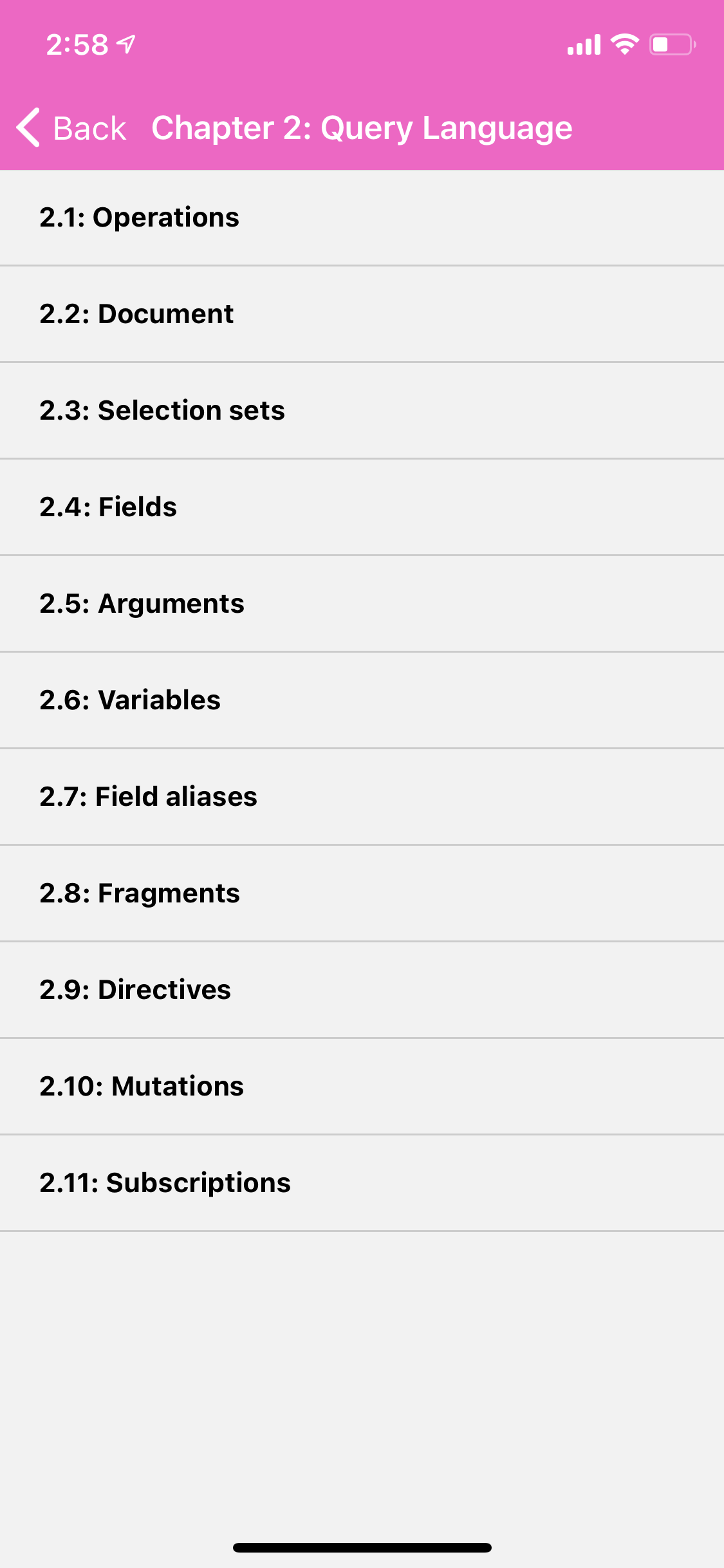
One further change we can make that is often a UX improvement is keeping the splash screen up until the home screen’s data is ready, so the user doesn’t see a flash of empty-page-with-spinner. We can do this by replacing our <Loading> component with Expo’s <AppLoading>:
import { AppLoading } from 'expo'
export default ({ navigation }) => {
const { data, loading } = useQuery(CHAPTERS_QUERY)
if (loading) {
return <AppLoading />
}
...Now the user should be taken straight from seeing this:
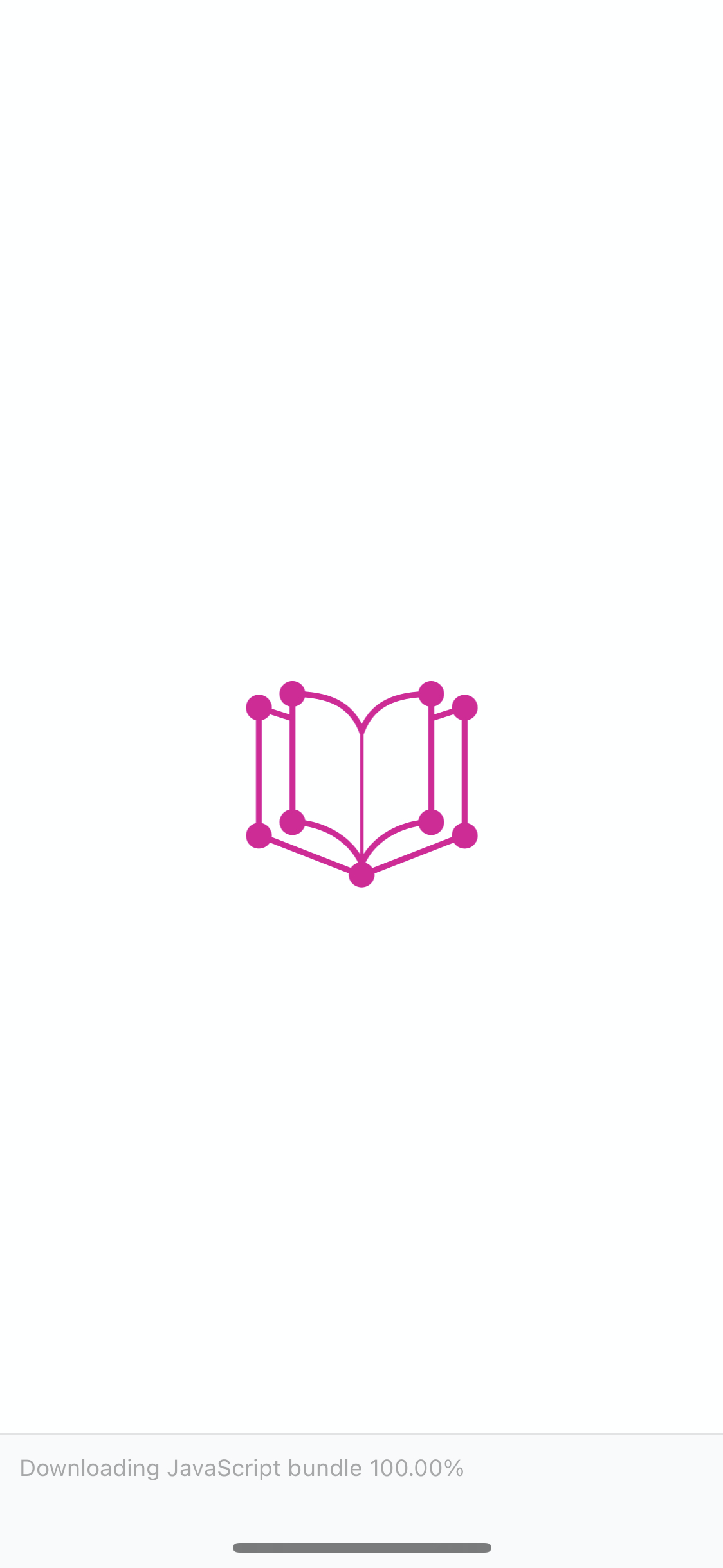
to seeing this: